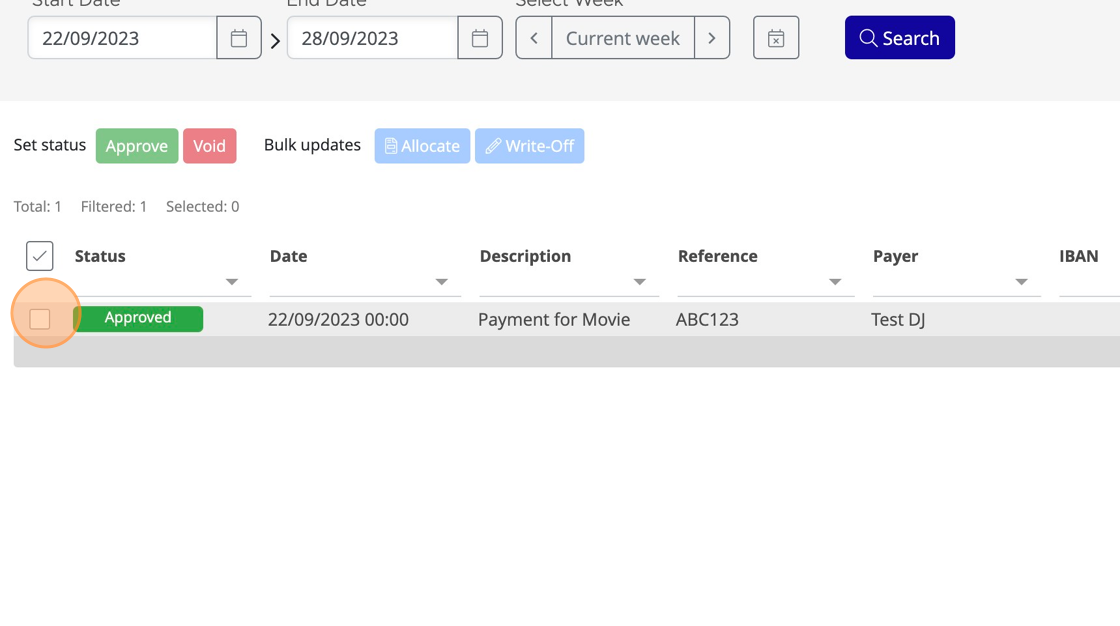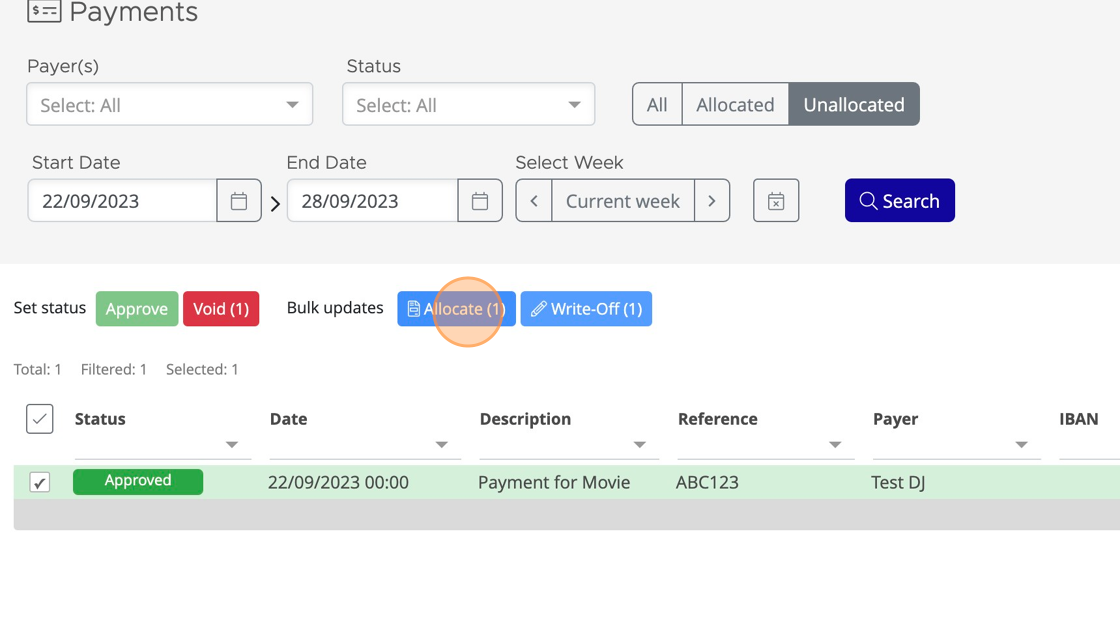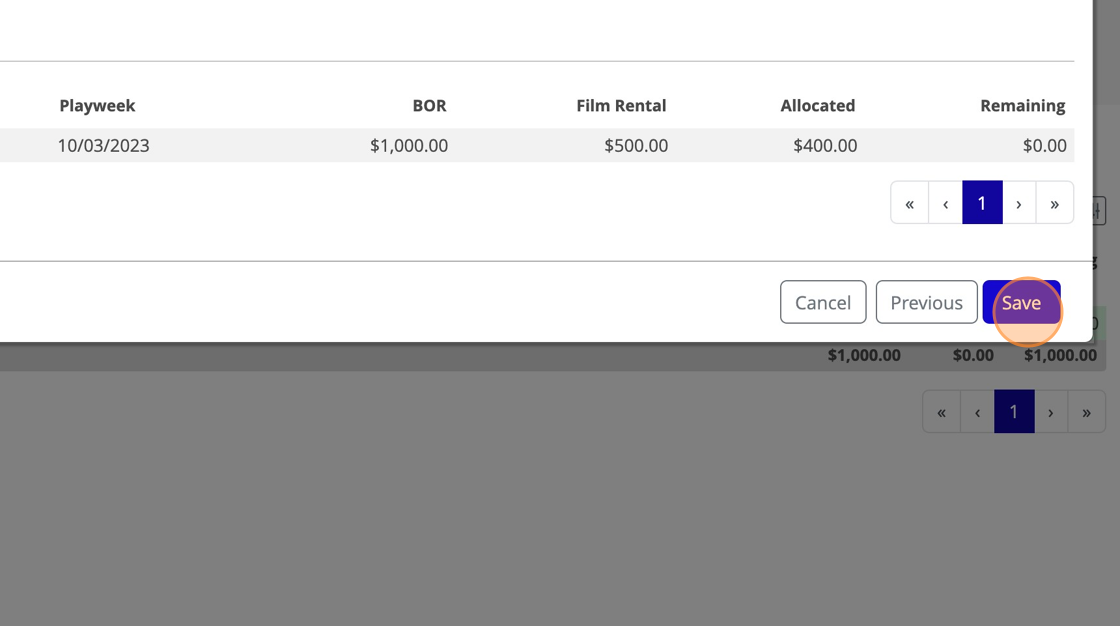What can we help you with?
-
Getting Started
- Articles coming soon
-
FAQs
-
Release Notes
-
Dashboard
-
Sales
-
Bookings
-
- Articles coming soon
-
- Articles coming soon
-
- Articles coming soon
-
Finance
-
Productions
-
Customers
-
- Articles coming soon
-
- Articles coming soon
-
- Articles coming soon
-
- Articles coming soon
-
Settings
-
- Articles coming soon
-
- Articles coming soon
-
Table of Contents
1. Navigate to Finance > Payments
2. Click the checkbox next to the Payment(s) you wish to allocate.
You can only select multiple payments if they are from the same Payer.
3. Click “Allocate”
4. The Payer’s open Bookings/Invoices will be shown
If there are lots you can use the search box to find the correct one(s)
5. Select the Invoice(s) you wish to allocate the Payment(s) against and Click ‘Next’
6. By default, Bookings/Invoices will be fully allocated, so long as the Payment amount is great enough. To allocate a lower amount, enter the value in the box here.
Invoices cannot be overpaid, but allocations against Bookings can.